Many users of laptops or desktop computers running the Windows operating system suffer from a significantly slow device response after a period of use, and this slowdown occurs because many different files are stored in the RAM.
Therefore, through this article, we will explain some of the concepts of RAM memory and how to deal with it properly in order to get the best expected performance from your device, whatever its technical specifications.
First: What is RAM?
It is an acronym for Random Access Memory, meaning random access memory, “RAM”. It is considered one of the most important components of computers and smartphones, and it is a An electronic chip that stores data temporarily to increase the speed of the device when processing and operating this data, which may be programs, files, or applications.
It was called by this name because the processor can access any location in the memory directly, at any time, and in random order to request, display or open any data or programs stored on this memory.
The more RAM your device has, the more programs you can run simultaneously and thus the faster your computer can perform and execute tasks.
When your computer is running on less RAM, it uses a part of your hard drive called page file which works like RAM but is much slower than actual RAM, which is why you notice your machine slowing down.
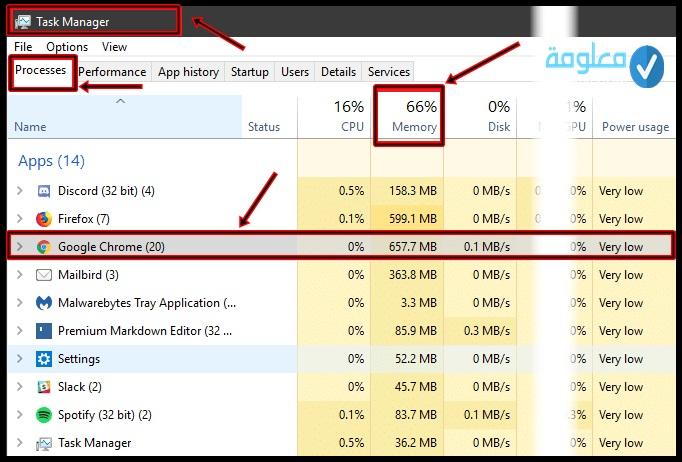
To maintain the speed of your computer's performance, you can follow these steps:
1- Restart Your PC
this An advice you may be familiar with, but it is one of the important tips for dealing with RAM, because restarting the computer will clear the memory and restart Reset all programs, files and applications that are running on the device, and although this will not increase the capacity of RAM, it It will stop background tasks that can consume most of the RAM capacity, so you should restart your computer from time to time to avoid slow performance, especially if you use it all the time.
2- Check the RAM usage on your device
The Windows operating system provides you with tools that show you the usage of RAM and processor on your device, and you can access them by following these steps:
Or you can use the keyboard shortcut Ctrl + Shift + Esc for faster access.
The graph at the bottom will show you the amount of RAM your device is running on. Through this tool, you can see which programs are using the most RAM. If you suspect excessive consumption of a program, it is preferable to remove it from your device.
3- Adjust Virtual Memory
If your operating system shows you error messages stating that the RAM is low and this affects performance, you can apply a simple method To solve this problem, which is to create a virtual memory, by exploiting the free spaces on the hard disk of your device, just do the following:
4- Try ReadyBoost
If your computer has a mechanical hard disk drive (HDD), you can try the Windows feature called ReadyBoost to increase the RAM capacity, as This feature allows you to connect a flash drive or SD card that Windows will treat as additional RAM.
It is important to note that this feature will not do anything if your computer has an SSD hard drive, because an SSD is faster than a flash drive.
5- Install additional RAM
This is the ideal solution but it will cost you more money, you can resort to it if you want to run more programs simultaneously , as you will need to add more RAM to your device.
Although it's not cheap, adding RAM will give your device significantly better performance.
You will need to make sure that you are purchasing the RAM that is compatible with your system, so you should ask yourself some important questions before doing any upgrade, such as what type of RAM you will need, is it DDR2, DDR3 or otherwise, select the memory capacity RAM you need to improve device performance.
